How to activate or deactivate a user?
Activate user
If you have selected the “Set password by user” option during bulk user creation, SmartWinnr will send a welcome mail to the user with an activation link. You cannot assign any quizzes/SmartFeeds/Survey till the account is activated.
If you want to force-activate a user, you can do so.
Go to ADMIN > Manage Users. Click on the user you want to activate. Then select the “Activate” option from the hamburger menu. On clicking “Activate”, SmartWinnr will force-activate the user and send her the login credentials to the registered email.
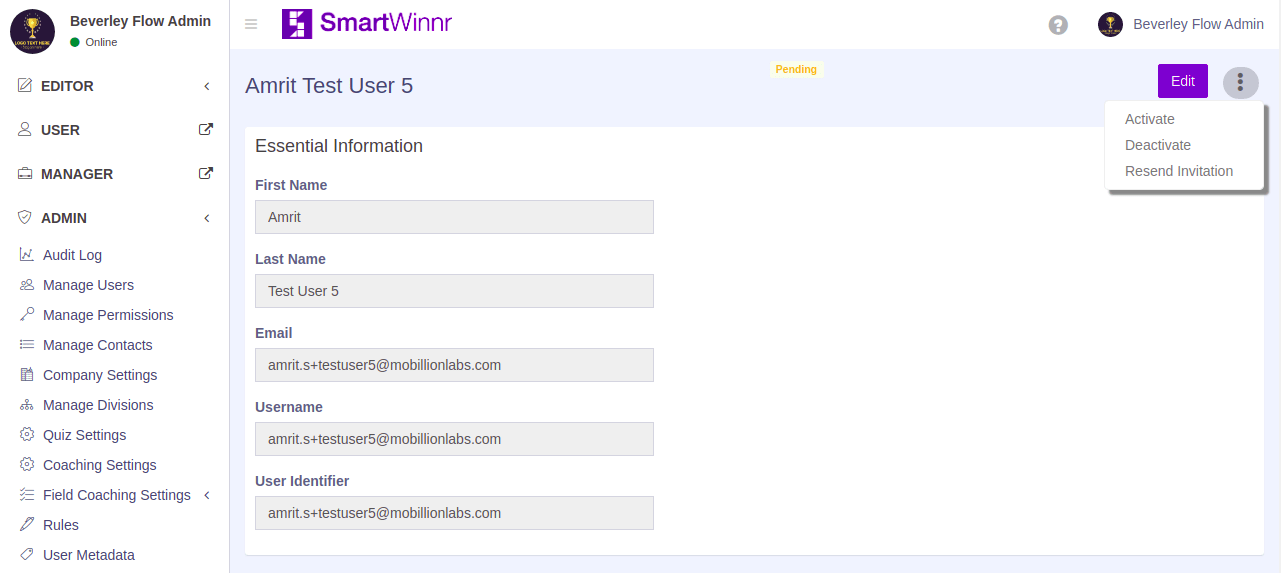
Deactivate User
The admin can deactivate any user in SmartWinnr. A deactivated user cannot log in to the SmartWinnr system, nor can be assigned any quizzes/SmartFeeds/Surveys. To deactivate a user:
Go to ADMIN > Manage Users. Click on the user you want to deactivate. Then select the “Deactivate” option from the hamburger menu.
Only users with admin role can deactivate a user.

