How to create a new Project?
Go to Editor>>PROJECT MANAGEMENT>> Project Management.Click on Add Project on the

1.Project Name & Description
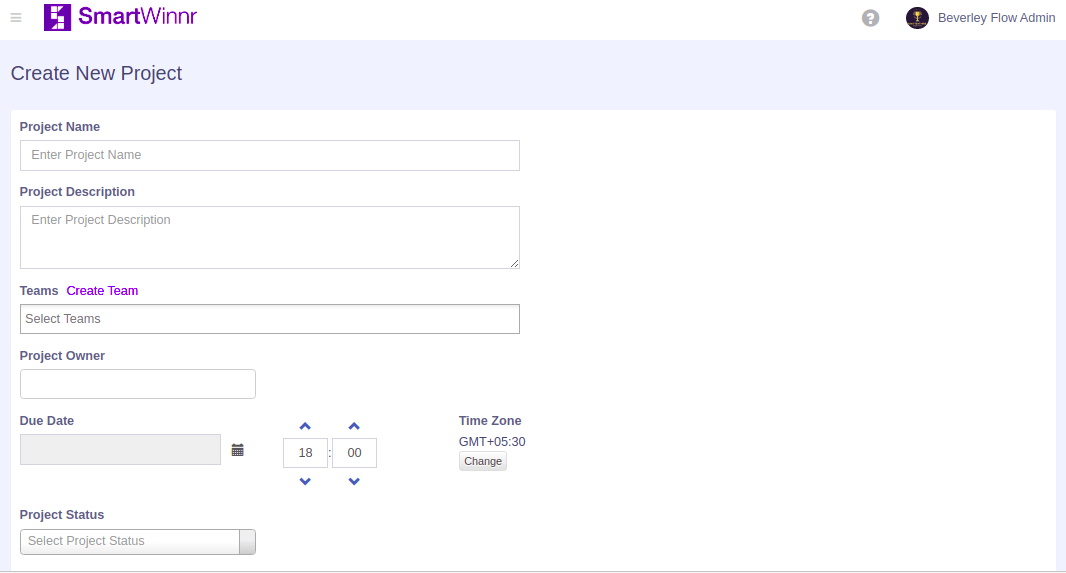 Project Name: This is a mandatory field, where the Editor will be specifying the name of the project.
Project Name: This is a mandatory field, where the Editor will be specifying the name of the project.
2.Teams
The editor will be able to Select Teams from the available teams from the dropdown, for the project to be created.
3.Create Teams
Clicking on the Create Teams page will open the following page, here the editor would be able to create a new Team group by specifying the values in the following fields:
- Group Name: The editor needs to specify the group name, which is to be created.
- Group Description: The editor needs to specify the group description here.
- Group Type:
- Private: This will be limited to specific members
- Public: This will be available to all the members The editor will be able to Select Teams from the available teams from the dropdown, for the project to be created.
4.Due Date & Time Zone
5.Project Status
The status of the project can be selected from this dropdown. The elements of this dropdown are specified by the admin.
6.Sections
Here the Editor can specify the various section that is needed to be included in the project. The editor needs to specify the Due Date for the specified project to be created, also the Time Zone can also be changed. After all the above-required fields are filled, click on "Save And Add Members".
The status of the project can be selected from this drop down. The Editor can also add more than one section by clicking on the "Add Section" button on the top right.
7.Notification Settings
The editor needs to specify the type of notification he/she wants to send the various team members whom the project has been assigned.
Notification Type: There are two types of notifications that the editor can specify Push Messages, emails.
This would help the team members to be updated with various events related to the project.
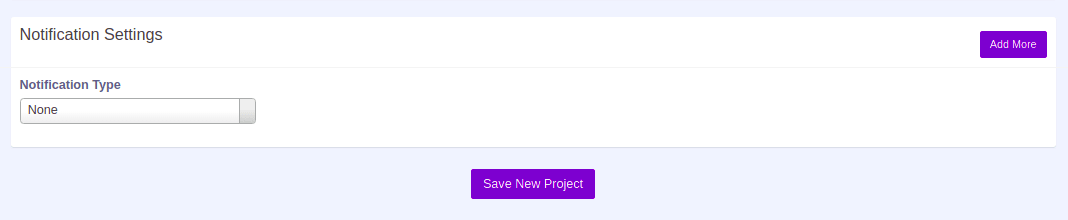 The editor can also add more than one notifications for the same project by clicking on the "Add More" on the top right of this section.
The editor can also add more than one notifications for the same project by clicking on the "Add More" on the top right of this section.
