How to edit a project?
Go to EDITOR>> PROJECT MANAGEMENT >>Project Management>> Click on the project Name you want to edit.
 Click on " Edit" to edit the Current project.
Click on " Edit" to edit the Current project.
For more information on Hamburger Menu Click Here.
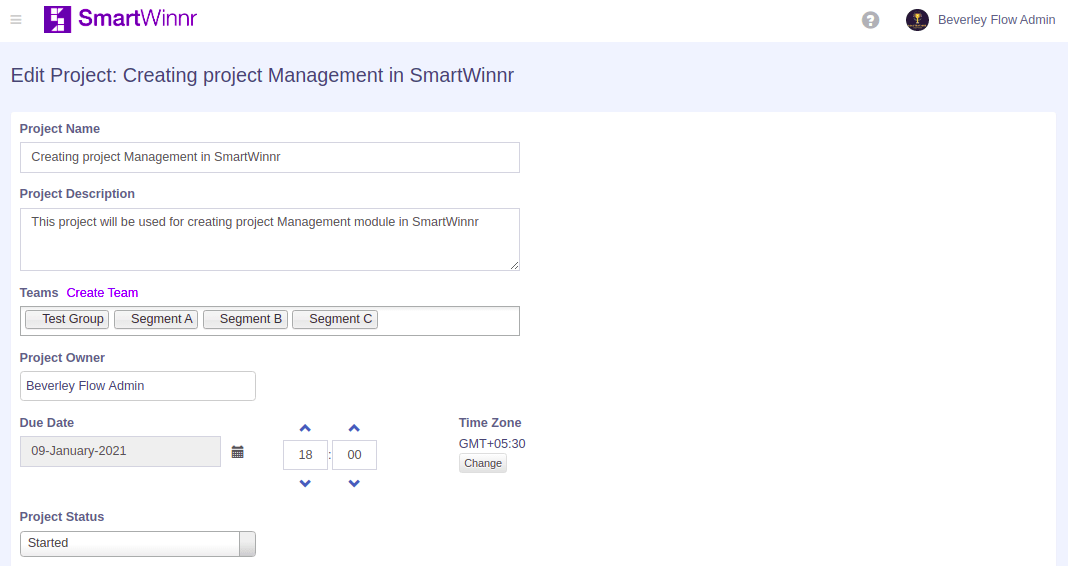 "Project Name", "Project Description" can be changed.
"Project Name", "Project Description" can be changed.
Team members can also be added, a new team can also be created by clicking on the "Create Teams".
Changing the project status is also permitted here.
Editing as well as Adding New Sections
The editor can add a new section from "Edit" as well.
For the creation of a new section, the Editor needs to click on the Add Section on the top right section.
The editor can also remove sections from the project by clicking on the "Remove" just next to the section name.
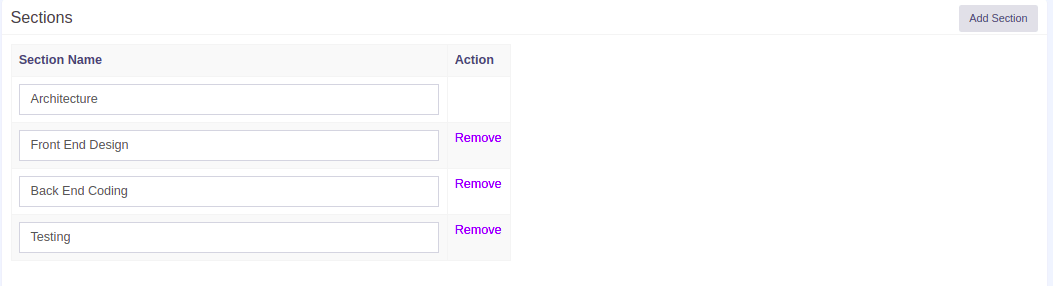
Editing Notifications Setting
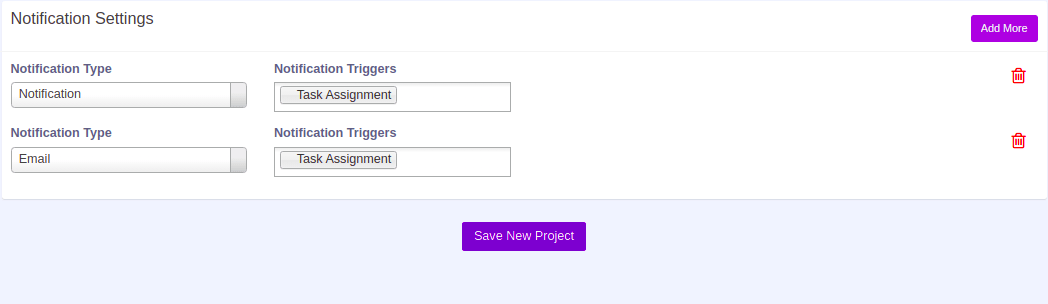 The editor can change the type of notification setting by clicking on the " Notification Type", notification triggers can be changed by clicking on the notification triggers.
The editor can change the type of notification setting by clicking on the " Notification Type", notification triggers can be changed by clicking on the notification triggers.
The editor can also add more notification types here by clicking on the " Add More" button on the top right.
The editor can also delete the notification by clicking on the " Delete icon" next to each notification type.
After all the changes, for saving the project click on " Save New Project".
