Survey Template Analytics
Follow the below steps to view analytics in Survey Template.
Go to EDITOR > LEARNING AND KNOWLEDGE > Surveys.
Under the My Surveys section select Survey Type=Survey Template which is present very next to the Date Range.
Now under Analytics click on the chart icon of the survey of which you want to view the analytics.
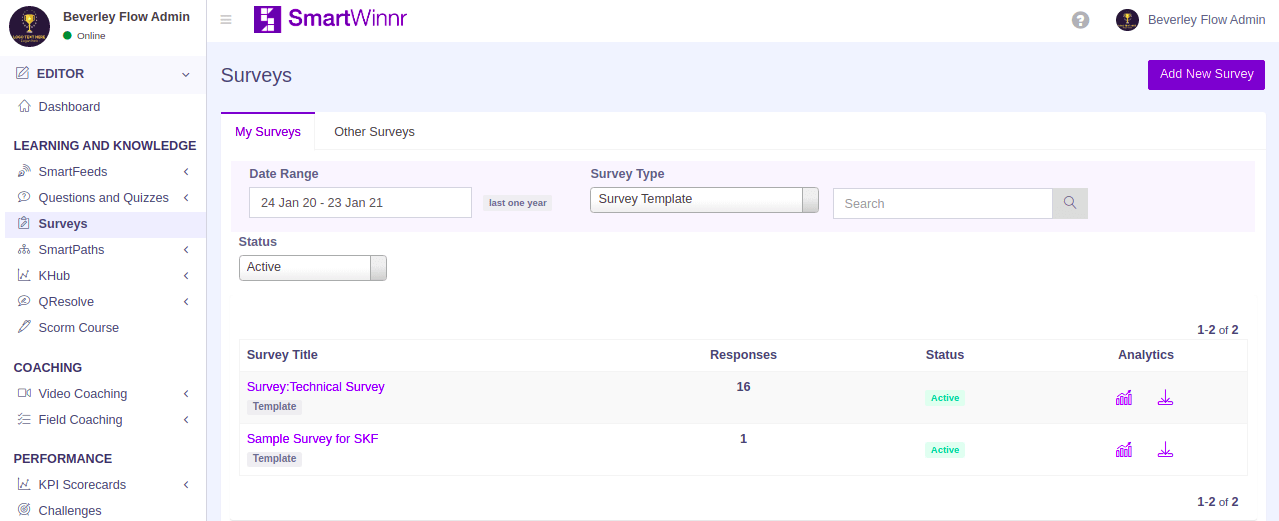
You will be taken to the following page, where the analytics of the selected survey template is displayed.
By Total: Open the tab 'By Total', where you get the Total responses for the survey. You can also filter with a particular question.
By Responses: Go to the next tab 'By Responses' in order to get the survey result by user responses. Here you can filter with users and divisions also.
Download Report
Select the hamburger menu which is present on the top right corner of the page.
Select the type of report you want to download. The report will be downloaded as an excel sheet.
1. Aggregate Report
This type of report consists of the survey question, responses, and percentage of response for each answer.






