How do managers track the KPI Scorecard results in the SmartWinnr app?
Go to the left menu > KPI.
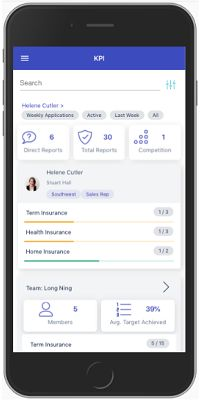
A scorecard of a reportee who is not a manager differs from the scorecard of the reportee who is a manager. Let's call the scorecard of the manager as Manager Card and the scorecard of a non-manager as User Card and see how they differ.
User card: The scorecard of a reportee who is not a manager (who has only the user role) is called a user card. Here is how it looks:

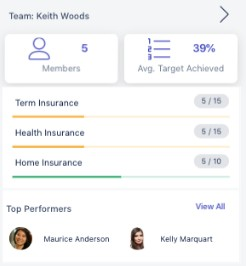
The manager card shows the performance of all the team members that are reporting to this particular manager.
In a manager card, you can drill in further to view the scores of his team members by clicking on the arrow at the top right corner of the scorecard. When you click the arrow, the first scorecard that you see will be the manager's scorecard and then you will see all his reportee's scorecards below that.

- Scorecards: Here you can filter and choose to display a weekly or a monthly scorecard
- Date Range: Here you will get to choose to display the current week's scorecard or the last week's scorecard
- KPI Group: This filter lets you choose the KPI group to display on the scorecard
