How to add a video to your content?
SmartWinnr allows you to add videos to the content that you share in SmartWinnr. You can send videos of products, product demonstrations, customer feedback, customer stories and more. Click on the video icon to attach a video to your SmartFeed or to the question that you create in SmartWinnr. You can add your own videos or videos from YouTube, Box, and Brainshark as the content.
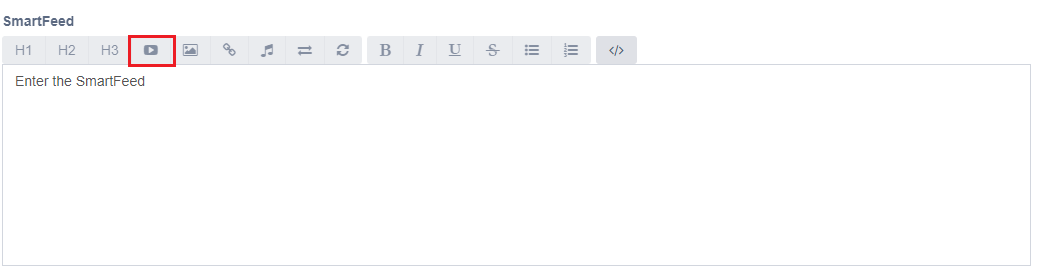 Once you click on the video icon, the following pop-up comes up.
Once you click on the video icon, the following pop-up comes up.
How to add a YouTube video to the content?
- Click on the video icon and the pop-up will come up.
- Search for the video on YouTube.
- Copy the URL from YouTube directly into the 'Video URL' box, as shown below.
- Click on ‘Submit’.
- The video will get embedded into the content.
How to add a Box video to the content?
- Click on the video icon and the pop-up will come up.
- Click on the ‘Box’ tab.
Image URL: You can leave it empty. It will take an image by default. This is a thumbnail.
Video Embed Link: Go to box.com and then the video that you want to use. Follow the screenshots below to generate the ‘Video Embed Link’. Copy this URL into the ‘Video Embed Link’ textbox. Please note that only the embed link needs to be copied.
Video Shared Link: Go to box.com and then the video that you want to use. Follow the screenshots below to generate the ‘Video Shared Link’. Copy this URL into the ‘Video Shared Link’ textbox.
How to add a Brainshark video to the content?
- Click on the video icon and the pop-up will come up.
- Click on the ‘Brainshark’ tab.
Image URL = You can leave it empty. It will take an image by default. This is a thumbnail.
Video Embed Link
Login to your Brainshark account and then go to the video that you want to use. Generate an embed link. For example, if this is an embed link from Brainshark:
<iframe src=" https://www.brainshark.com/jsdhlksadl/vu?pi=zFrzZ2NO9zKrO6z0wqeh23&dm=5&pause=1&nrs=1" frameborder="0" width="555" height="348" scrolling="no" style="border:1px solid #999999"></iframe>
The Video Embed Link for SmartWinnr = https://www.brainshark.com/jsdhlksadl/vu?pi=zFrzZ2NO9zKrO6z0wqeh23&dm=5&pause=1&nrs=1
Video Shared Link
Login to your Brainshark account and then select the video that you want to use. Generate a ‘share’ link and copy that into the SmartWinnr video popup.
How to add a video from your local computer to the content?
- Click on the video icon and the pop-up will come up.
- Click on the ‘Upload Video’ tab.
- Click on the "Choose File" button
- Choose a video file in your system and then click on the "Submit" button.
Kindly note that the video format should be MP4.
